Conference Calendar Google Apps Script
This directory contains a Google Apps Script that automatically fetches top-rated conferences from the CFP JSON endpoint and updates the Google Sheet.
Features
- Fetches conference data from the CFP Timeline JSON
- Filters for only top-rated conferences (A++, A*, A+, A)
- Formats dates in DD/MM/YYYY format
- Writes data to the specified Google Sheet
- Provides a custom menu for manual updates
- Can be scheduled to run automatically
Setup Instructions
- Open your Google Sheet
- In the Google Sheet, go to Extensions → Apps Script
- Delete any existing code in the script editor
- Copy the entire content of
fetch_top_conferences.gsand paste it into the script editor - Save the script (Ctrl+S or Cmd+S) and give it a name like “Conference Calendar Updater”
Running Manually
- After setting up the script, reload your Google Sheet
- You’ll see a new menu item called “Conference Tools”
- Click on Conference Tools → Import Top Conferences
- The first time you run it, you’ll need to authorize the script to:
- Make external requests (to fetch the JSON)
- Modify your spreadsheet
The script will then:
- Fetch the latest conference data
- Filter for top-rated venues
- Update your sheet with the filtered data
Setting Up Automatic Updates
To have the script run automatically:
- In the Apps Script editor, click on the Triggers icon in the left sidebar (clock icon)
- Click the + Add Trigger button in the bottom right
- Configure the trigger:
- Choose function:
importTopCFPs - Event source: “Time-driven”
- Type of time: Select “Day timer” for daily updates
- Time of day: Choose when you want it to run
- Choose function:
- Click Save
Now the script will run automatically on your specified schedule.
Troubleshooting
- Check the Executions page in the Apps Script dashboard to see logs and any errors
- If you get authorization errors, try running the function manually once to grant permissions
- If the JSON format changes, you may need to update the script
Data Fields
The script writes the following fields to the sheet:
- conf_id: Conference identifier
- conf_name: Full name of the conference
- registration: Abstract submission deadline (formatted as DD/MM/YYYY)
- notification: Notification deadline (formatted as DD/MM/YYYY)
- tags: Conference topics/tags (semicolon-separated)
- website: Conference website URL